Last Updated on August 1, 2023
Following on from the previous issue of the Shopify WPM bug, the legacy urls have started to appear as 404 errors in Google Search Console.
This may be because the WPM version number has changed, or because Shopify has deleted something internally.
Either way, Webmasters have now been left with a job to do.
Here’s my step by step process to modifying and redirecting the legacy 404 WPM and Web Pixel Manager URLs:
Step 1: Export, De-Duplication & Verification
First off, export all of your Google Search Console reports for 404 errors, Pages with redirects, Crawled & Not Indexed, etc (that includes the Pages and Crawl Data sections).
Now consolidate all the reports into 1 list of URLs.
Then clean that list, by using the Text to Columns feature for the parameter “?” without quotes, so that all variations and strings are removed.
Then remove the duplicates from the remaining urls using the de-duplication feature in Excel.
Now you want to verify these URLs are indeed 404 errors, by use a crawling tool like Screaming Frog or SEOToolsforExcel to get the HTTPStatus of each url.
Now you should have a list of 404 urls to fix.
Step 2: Using ChatGPT in Google Sheets to Clean the URLs
The URLs will all follow different patterns, so programmatically replacing them with the correct URLs can prove time-consuming.
So we can utilize the ChatGPT in Google Sheets extension to help.
Install the extension in Google Sheets, paste your list of URLs in one column, then use the following prompt to clean them to the proper Shopify versions:
“This shopify url has been corrupted with a wpm/web pixels manager and sandbox bug, can you restore the url to the normal shopify format?”
You will get errors on larger lists, so just use the “Refresh Errors Only” function until it’s complete.
Step 3: Double Checking URLs 200 & Implementing Redirects
In most cases the final urls will be ok, but you should double check they all serve a 200 response before you blindly implement your 301 redirects.
Again this can be done in Screaming Frog or SEO Tools for Excel.
Once you have that, you can paste the list side by side with the original WPM URLs, and format them for a Shopify redirect import (columns “Redirect from” and “Redirect to”).
Dealing With Large Volume Using Patterns
If you have a medium-large sized store, it’s highly likely that you’ve gone over the limit of 404s available in Google Search Console.
In this case, you can utilize the strings in the WPM urls to create redirects for your entire sitemap based on each unique WPM string, to capture as many as you can in one at once.
So if you have a url like https://domain.com/web-pixels-manager@0.0.225@45h4b4h4hb8v8v/sandbox/products/product-url in your report, you would use the wpm section (web-pixels-manager@0.0.225@45h4b4h4hb8v8v/sandbox) to create redirects for your entire sitemap. EG for:
https://domain.com/web-pixels-manager@0.0.225@45h4b4h4hb8v8v/sandbox/products/product-url2
https://domain.com/web-pixels-manager@0.0.225@45h4b4h4hb8v8v/sandbox/products/product-url3
https://domain.com/web-pixels-manager@0.0.225@45h4b4h4hb8v8v/sandbox/products/product-url4
etc
It’s not pretty, and the number of redirects you’re importing will balloon, but it may be more beneficial than letting them all 404.
Final Thoughts
Hopefully this represents the final chapter in this Shopify WPM saga, although I expect more urls to crop up in GSC as Google recrawls the legacy urls from the beginning of the year.
If you have any questions, leave them in the comments, or email me info@matt-jackson.com

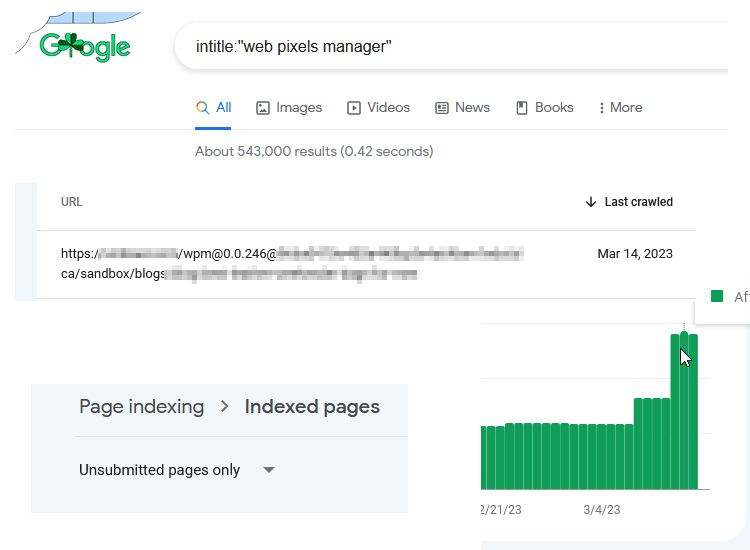
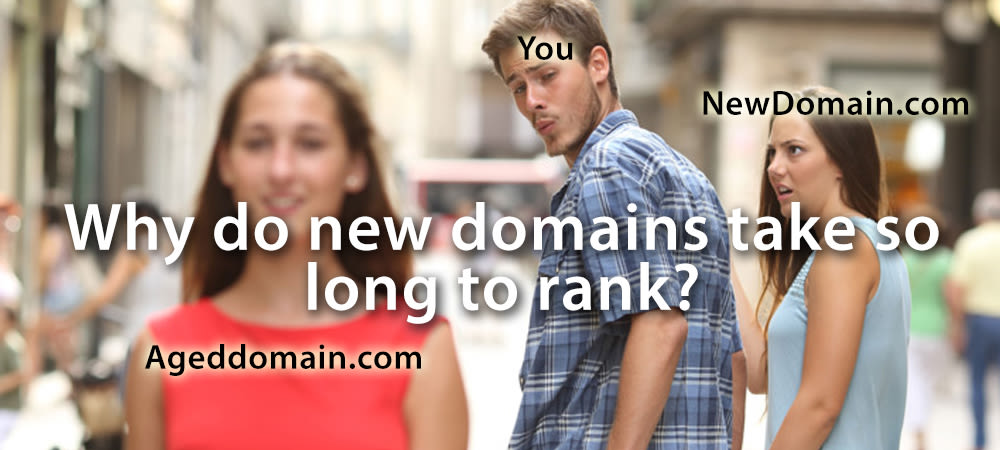
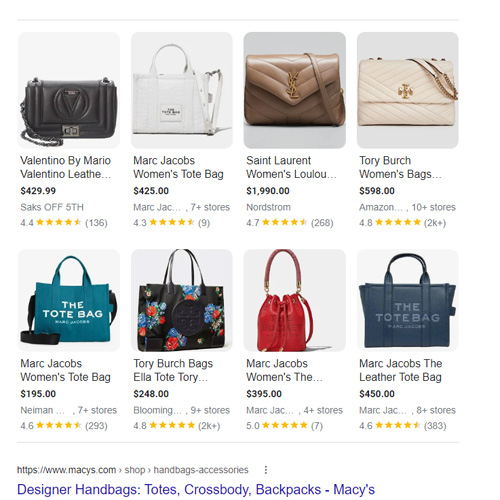
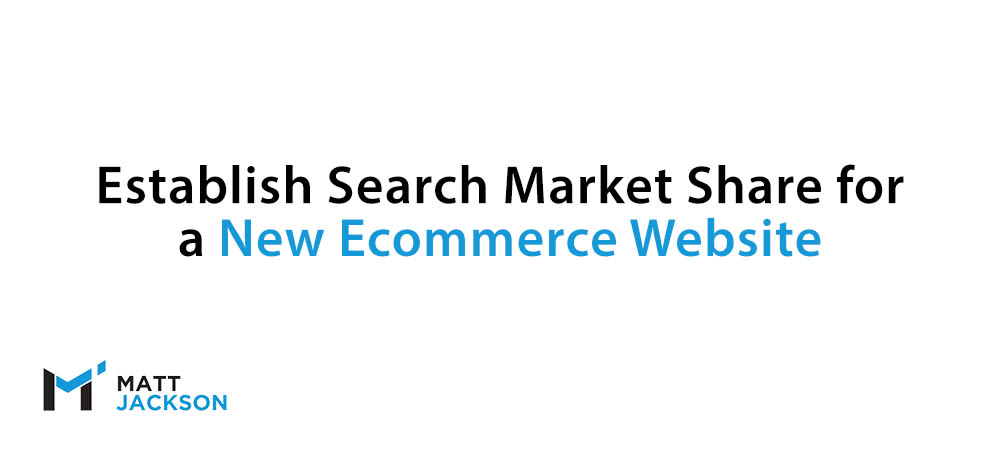
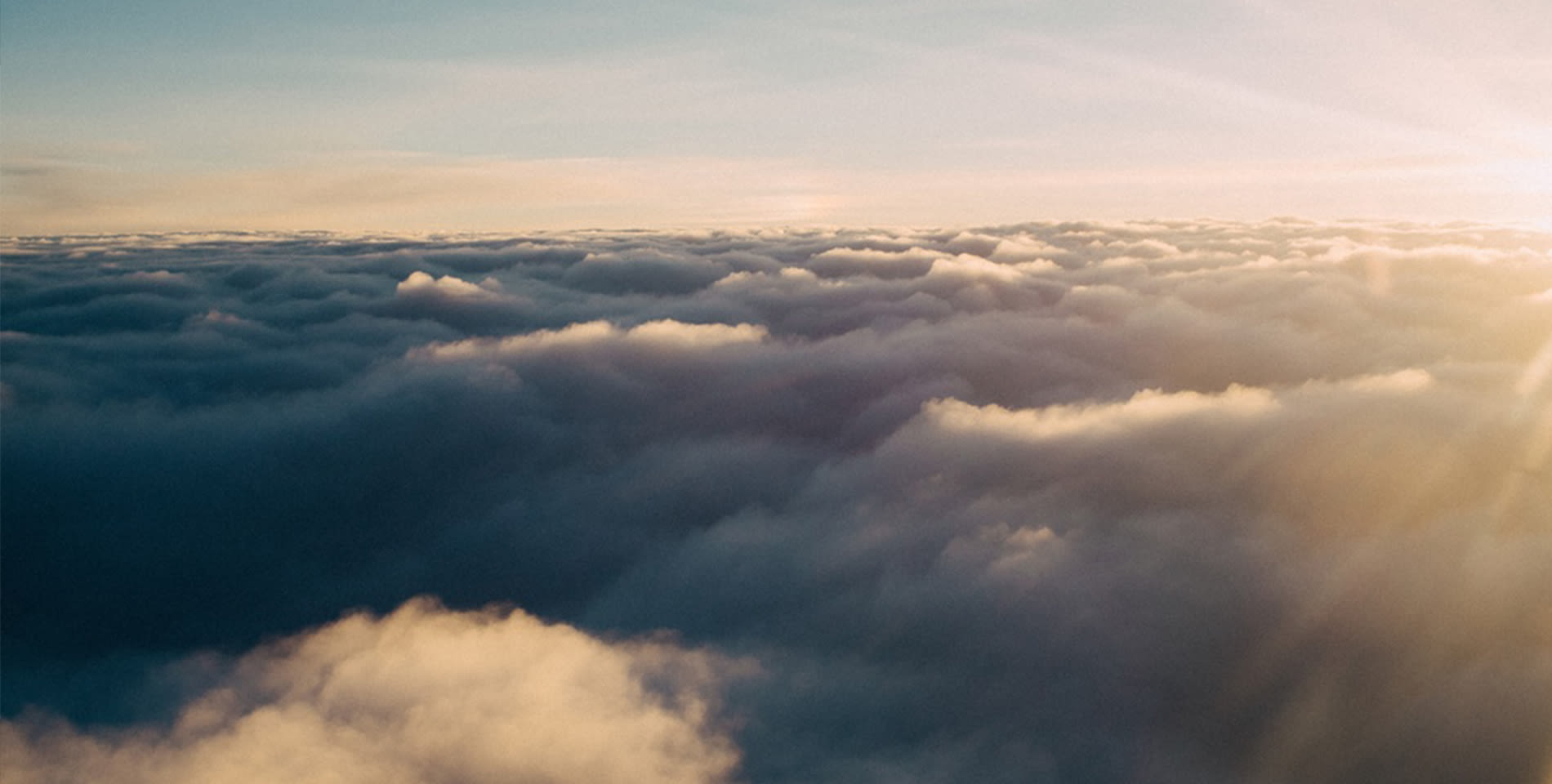
According to Shopify, they recommend not redirecting these WPM 404 errors, and that they will eventually fall out of your GSC 404 list: https://community.shopify.com/c/blog/shopify-web-pixels-manager-sandbox-faq/ba-p/2062077 .
Do you still recommend redirecting these errors?
You can leave them as they are if you prefer. There’s likely to be no difference either way, and Google may well take over a year to recrawl and process them on large sites.